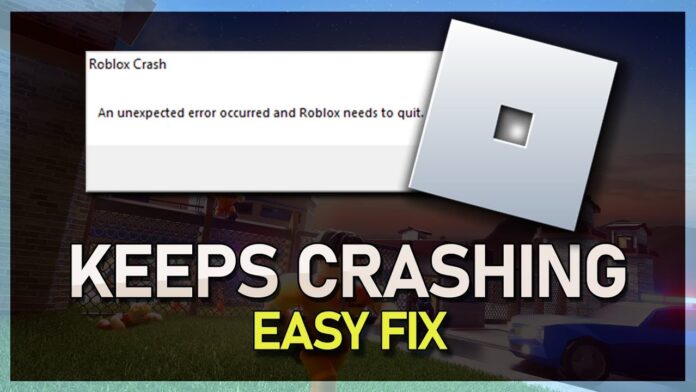If you’ve been engrossed in an exciting game on Roblox, only to have it crash unexpectedly, you’re not alone. It’s a frustrating experience that many users encounter. In this guide, we’ll dive into why Roblox keeps crashing and provide comprehensive troubleshooting tips to help you get back to gaming bliss.
Why Roblox Crashing is a Common Issue
Roblox is a dynamic platform with millions of users playing various games simultaneously. This high level of activity can sometimes lead to performance hiccups and crashes. Understanding the underlying causes is the first step toward resolving these issues.
What This Guide Will Cover
We’ll explore the common reasons behind Roblox crashes, from internet connectivity issues to software conflicts. Additionally, we’ll provide both quick fixes and advanced troubleshooting steps, ensuring you have all the tools needed to enjoy a seamless gaming experience.
Understanding the Causes of Roblox Crashes
The Importance of a Stable Internet Connection
A stable internet connection is paramount when playing online games. Roblox keeps crashing might be due to intermittent connectivity or a weak signal. Ensure your Wi-Fi connection is strong, or consider using a wired connection for more stability.
Device Compatibility: Is Your Hardware Up to the Task?
Your device’s hardware plays a crucial role in how well Roblox runs. Older devices or those with insufficient memory and processing power may struggle to keep up, leading to frequent crashes. Check Roblox’s system requirements and compare them with your device’s specifications to ensure compatibility.
Software Conflicts: The Silent Culprit
Sometimes, the software running on your device can interfere with Roblox. This includes outdated drivers, incompatible applications, or even malware. Identifying and resolving these conflicts can significantly improve your gaming experience.
Quick Fixes to Get You Back in the Game
Restarting Roblox and Your Device: The Power of a Fresh Start
A simple restart can work wonders. Restart both the Roblox app and your device. This can clear temporary glitches and free up resources, providing a clean slate for a smoother gaming session.
Closing Background Apps: Freeing Up Resources
Running multiple applications simultaneously can strain your device’s resources. Close unnecessary background apps to free up memory and processing power, reducing the likelihood that Roblox keeps crashing.
Clearing the Roblox Cache: Wiping the Slate Clean
Over time, cached data can accumulate and cause performance issues. Clearing the Roblox cache can resolve these problems. Access the settings menu in Roblox, find the cache settings, and clear it out for a fresh start.
Advanced Troubleshooting Steps
Updating Your Device’s Drivers and Operating System
Outdated drivers and operating systems can lead to compatibility issues. Ensure that your device’s drivers and OS are up to date. Regular updates can fix bugs and improve overall performance, reducing crashes.
Reinstalling Roblox: Starting from Scratch
If the crashes persist, consider reinstalling Roblox. Uninstall the app completely, then download and install the latest version from the official website. This can resolve deeper software issues that a simple restart cannot.
Checking for Server Issues: Is It Just You?
Sometimes, the problem isn’t on your end. Roblox servers can experience downtime or technical difficulties. Check online forums or the Roblox status page to see if others are reporting similar issues.
Optimizing Your System for Better Performance
Regularly Updating Roblox and Related Software
Keeping Roblox and any related software up to date ensures you have the latest features and bug fixes. This proactive approach can prevent many issues that cause Roblox keeps crashing.
Managing Storage Space: Keeping Your Device Uncluttered
A cluttered device with insufficient storage space can slow down performance and cause crashes. Regularly clean up unnecessary files and applications to keep your device running smoothly.
Ensuring Adequate Memory and Processing Power
Upgrading your device’s RAM and ensuring it has a powerful enough CPU can significantly enhance your gaming experience. More memory and processing power can handle Roblox’s demands better, preventing crashes.
Dealing with Specific Error Messages
“Roblox Has Stopped Working”: What to Do Next
This error can be caused by various issues, from corrupted files to hardware problems. Try restarting your device, updating drivers, and ensuring your system meets Roblox’s requirements.
“Failed to Connect to the Game”: Finding the Solution
This often points to network issues. Check your internet connection, restart your router, and ensure no other devices are hogging bandwidth. Sometimes, simply reconnecting can resolve this issue.
“Roblox Needs to Quit”: Understanding and Fixing This Issue
This error might indicate deeper software conflicts or corrupted files. A clean reinstall of Roblox can often resolve this, along with ensuring your device’s software is fully updated.
Preventative Measures to Avoid Future Crashes
Routine System Maintenance: Keeping Things Running Smoothly
Regularly maintaining your device by updating software, running antivirus scans, and cleaning up unnecessary files can prevent many issues that cause Roblox keeps crashing.
Best Practices for Gaming on Different Devices
Different devices have unique requirements for optimal performance. Whether you’re on a PC, tablet, or smartphone, ensure you’re following best practices for that device type to avoid crashes.
Staying Informed: Keeping Up with Roblox Updates and News
Stay updated with the latest news and updates from Roblox. Follow their official channels to know about new features, bug fixes, and tips to enhance your gaming experience.
When All Else Fails: Seeking Help
Roblox Support: How to Get in Touch
If you’ve tried everything and Roblox keeps crashing, it’s time to contact Roblox Support. They can provide specific assistance tailored to your issue.
Community Forums and Help Centers: Tapping into Collective Wisdom
The Roblox community is vast and knowledgeable. Forums and help centers can offer solutions from other users who have faced similar issues.
Considering Professional Help: When to Call in the Experts
If technical issues persist, consider seeking professional help. A technician can diagnose and fix hardware or software problems beyond basic troubleshooting.
Also Read: RCA Universal Remote Setup in 5 Simple Steps
Conclusion
Recap of Key Tips and Tricks
We’ve covered various tips and tricks to resolve the issue of Roblox keeps crashing. From quick fixes to advanced troubleshooting, there’s a solution for everyone.
Encouragement to Keep Troubleshooting
Don’t be discouraged if the problem persists. Technology can be finicky, but with patience and persistence, you can overcome these challenges.
Final Thoughts on Enjoying a Smooth Roblox Experience
A smooth Roblox experience is within reach. By following these tips and maintaining your device, you’ll be back to enjoying your favorite games without interruption. Keep exploring, playing, and creating in the vast world of Roblox!