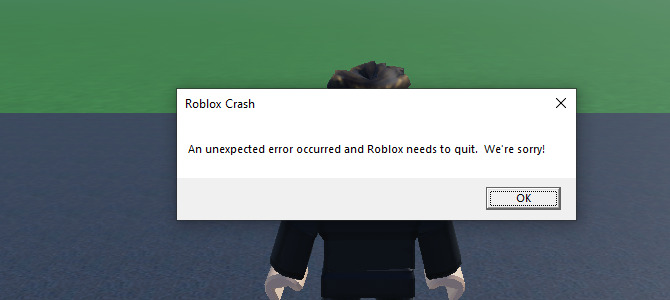Roblox has skyrocketed in popularity over the years, offering a unique platform for users to create and play games developed by other community members. Despite its widespread appeal and engaging content, users often encounter frustrating issues, with game crashes being among the most common. Why does Roblox keep crashing? Let’s dive into the various aspects that contribute to this issue and explore potential solutions.
Overview of Roblox and Its Popularity
Roblox is not just another online game; it’s a vast universe where creativity meets gaming. Users can create their own games using Roblox Studio, a robust game development tool. The platform appeals to a broad audience, from young kids to seasoned developers, making it a dynamic and diverse gaming environment. With millions of active users daily, Roblox’s popularity is undeniable. However, the more users engage with the platform, the more frequently they experience crashes and performance issues.
Importance of a Smooth Gaming Experience
A smooth gaming experience is crucial for maintaining player engagement and satisfaction. Frequent crashes not only disrupt gameplay but also deter users from returning to the platform. In an era where online gaming is a primary source of entertainment, ensuring stability and performance is paramount. Addressing the question, why does Roblox keep crashing, is essential for both players and developers to keep the community thriving.
Common Symptoms of Roblox Crashing
Understanding the symptoms of Roblox crashing can help diagnose and address the underlying issues more effectively.
Frequent Error Messages
One of the most common signs of Roblox crashing is the appearance of error messages. These messages often indicate problems such as “Roblox has stopped working” or “An unexpected error has occurred.” These alerts are not just nuisances; they point to specific issues that need resolution.
Unresponsive Screen or Sudden Shutdown
Another typical symptom is the game becoming unresponsive or shutting down suddenly. This abrupt halt can happen at any point during gameplay, leading to loss of progress and a frustrating user experience.
Understanding the Causes of Roblox Crashing
To effectively tackle the problem of Roblox crashing, it’s essential to understand the potential causes.
Hardware Limitations
One primary cause is hardware limitations. Roblox is designed to run on a variety of devices, but older or less powerful hardware may struggle to keep up. Insufficient RAM, outdated graphics cards, or limited processing power can all contribute to crashes.
Outdated or Incompatible Drivers
Drivers act as a bridge between the operating system and hardware components. Outdated or incompatible drivers can lead to significant performance issues, including crashes. Ensuring that drivers, especially graphics drivers, are up to date is crucial.
Software Conflicts
Conflicting software can also cause Roblox to crash. Programs running in the background, especially those that use a lot of resources, can interfere with Roblox’s performance. Identifying and managing these conflicts is vital for a smooth gaming experience.
Internet Connectivity Issues
Roblox is an online platform, and a stable internet connection is essential. Connectivity issues such as slow speeds or frequent disconnections can lead to crashes. Ensuring a robust and reliable internet connection can mitigate these problems.
Operating System Compatibility
Operating system compatibility is another important factor. Roblox regularly updates its platform, and these updates might not always be fully compatible with older operating systems. Keeping the OS updated is a key step in preventing crashes.
Device-Specific Issues and Solutions
Different devices may experience unique issues when running Roblox. Addressing these device-specific problems can enhance performance and reduce crashes.
PC and Mac Troubleshooting Tips
For PC and Mac users, several troubleshooting steps can help improve Roblox performance. Ensuring that the system meets the minimum requirements, updating drivers, and closing unnecessary background applications are effective measures. Running the game in compatibility mode or as an administrator can also help resolve issues.
Mobile Device Considerations
Mobile devices, particularly older models, may struggle with Roblox. Clearing cache, managing storage space, and ensuring a stable internet connection are crucial steps. Additionally, updating the mobile OS and Roblox app can resolve compatibility issues and improve performance.
Console-Specific Problems
Consoles like Xbox have their own set of challenges. Ensuring that the console’s firmware is up to date, clearing cache, and maintaining a stable network connection are essential. Sometimes, reinstalling Roblox can also help fix persistent issues.
Checking and Updating System Requirements
Understanding and meeting system requirements is foundational to preventing crashes.
Minimum and Recommended System Requirements
Roblox provides both minimum and recommended system requirements. Meeting the minimum requirements is necessary for basic functionality, while adhering to the recommended specifications ensures optimal performance. Regularly reviewing these requirements is important as updates and new features can change them.
How to Check Your Current System Specs
Checking your current system specs involves looking at the hardware and software details of your device. This can be done through system settings on both PC and Mac, or through specific applications designed for this purpose. Knowing your specs helps in determining if your device meets the necessary requirements for running Roblox smoothly.
Steps to Update Hardware and Software
Updating hardware and software involves several steps. For hardware, this might mean upgrading components like RAM or the graphics card. For software, it includes updating drivers and the operating system. Following manufacturer guidelines for these updates ensures compatibility and stability.
Optimizing Your Internet Connection
A stable internet connection is critical for a seamless Roblox experience.
Importance of a Stable Connection for Online Gaming
Online gaming relies heavily on a stable and fast internet connection. Lag, packet loss, and disconnections can lead to crashes and disrupt gameplay. Ensuring a consistent and high-speed connection minimizes these issues.
How to Test Your Internet Speed
Testing your internet speed can be done through various online tools. These tests measure download and upload speeds, as well as ping times. Knowing your internet speed helps in identifying if connectivity issues might be causing Roblox to crash.
Tips to Improve Network Performance
Improving network performance involves several steps. Using a wired connection instead of Wi-Fi, optimizing router settings, and ensuring no other devices are heavily using the network can help. Sometimes, contacting your ISP for support or upgrading your internet plan may be necessary.
Clearing Cache and Managing Storage
Cache and storage management play a significant role in system performance.
Why Cache Build-Up Affects Performance
Cache build-up can slow down your device by taking up valuable storage space and causing conflicts with new data. Clearing cache regularly helps maintain optimal performance and prevents crashes.
Steps to Clear Cache on Different Devices
Clearing cache varies by device. On PC and Mac, it often involves clearing temporary files and browser cache. Mobile devices have specific settings for clearing app cache. Following these steps ensures that old data doesn’t interfere with Roblox’s performance.
Managing Storage Space Effectively
Effective storage management includes regularly deleting unnecessary files, uninstalling unused applications, and using external storage if necessary. Keeping ample free space ensures that Roblox and other applications run smoothly.
Dealing with Software Conflicts
Identifying and resolving software conflicts is essential for preventing crashes.
Identifying Problematic Applications
Certain applications can conflict with Roblox, especially those that use significant system resources. Identifying these applications involves monitoring system performance and usage statistics to see which programs might be causing issues.
Steps to Disable or Uninstall Conflicting Software
Once problematic applications are identified, disabling or uninstalling them can improve performance. This process involves using the system’s control panel or settings menu to manage installed programs.
Using Clean Boot for Troubleshooting
A clean boot starts the system with minimal drivers and startup programs. This helps in identifying whether background applications are causing Roblox to crash. Following specific steps for a clean boot can isolate and resolve software conflicts.
Updating Roblox and Related Software
Keeping Roblox and related software updated is crucial for a smooth gaming experience.
Importance of Keeping Roblox Updated
Updates often include bug fixes, new features, and performance improvements. Keeping Roblox updated ensures that you have the latest enhancements and fixes, which can prevent crashes.
How to Check for and Install Updates
Checking for updates involves visiting the official Roblox website or app store and following the update prompts. Ensuring that updates are installed promptly keeps the game running smoothly.
Updating Related Software and Drivers
Updating related software and drivers, such as graphics drivers and the operating system, is equally important. Using tools provided by the hardware manufacturer or operating system ensures that you have the latest updates.
Seeking Help and Support
When all else fails, seeking help and support can provide additional solutions.
Roblox Support Resources
Roblox offers various support resources, including a help center, FAQs, and user guides. Utilizing these resources can provide answers to common issues and troubleshooting steps.
Community Forums and User Groups
Community forums and user groups are valuable for finding solutions and sharing experiences. Engaging with other users can provide insights into common problems and effective fixes.
Professional Help and Technical Support
Sometimes, professional help is necessary. Seeking technical support from professionals or the device manufacturer can provide advanced solutions and ensure that any complex issues are addressed.
Conclusion
In conclusion, understanding why does Roblox keep crashing involves exploring various factors, from hardware limitations to software conflicts. By identifying common symptoms and addressing the underlying causes, users can significantly improve their gaming experience. Regular updates, effective storage management, and a stable internet connection are key components in ensuring that Roblox runs smoothly. For persistent issues, seeking help from support resources and professional assistance can provide the necessary solutions to keep the game running flawlessly.
Also Read: Swarowskı: Bringing Crystal Craftsmanship and Innovation to the World